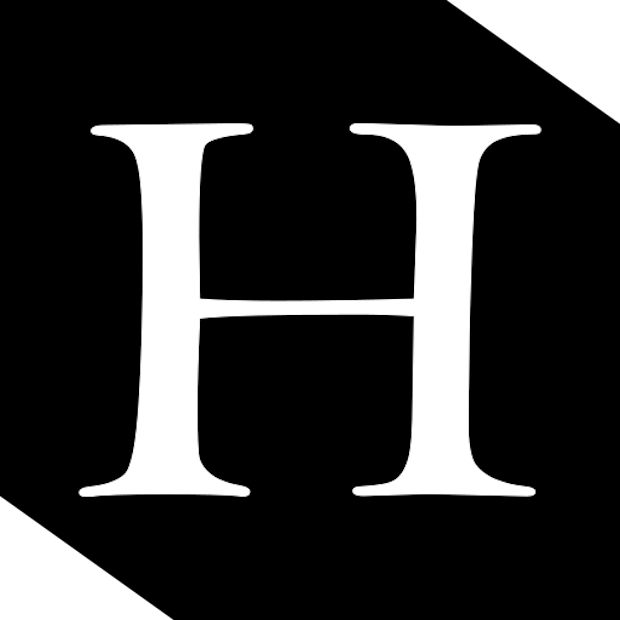At some point in the past few years, I started getting large amounts of spam email in my outlook account. Gmail on the other hand, does a perfect job in filtering out spams and junks. There is however one simple way to fix the failed spam filtering by Microsoft: using the “Rules” function.
Rationale: spams usually includes a illegitimate sender email address without the proper “@” symbol. Therefore, by creating a rule to automatically junk all emails without proper sender address we can effectively filter out 90% of the spams while avoiding false positives.
This can be achieved by creating a rule to move all emails to junk except those with sender email address that includes “@” symbol.
Create a rule in the Outlook website as follows:
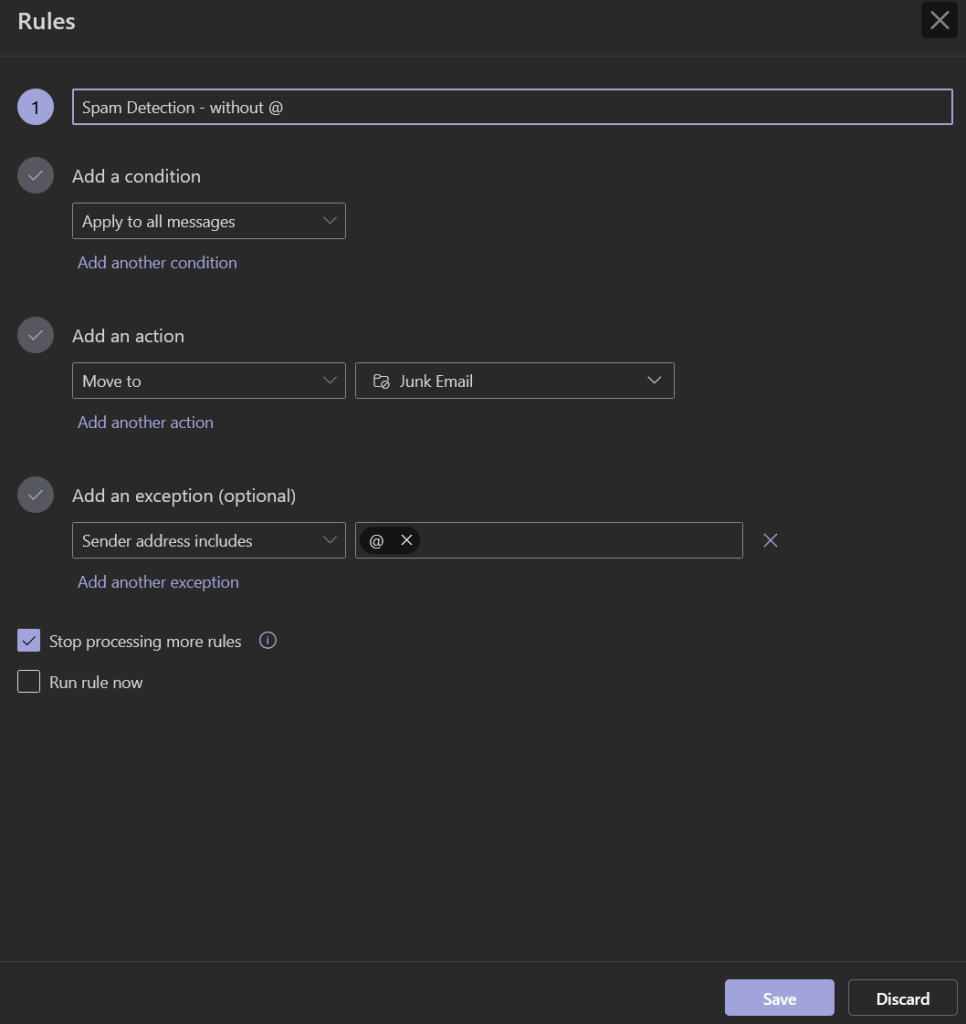
Save and make sure the rule is on the top to be processed first.
I have yet to encounter an issue with false positives. From my own experience it is able to filter out 95%+ of all junks.
Please let me know if you have other tricks or suggestions…until Microsoft fix their spam filters.
Update: 12/20/24
It appears the spammers are catching up on the fix, but I’ve found another rule that catches these spam emails: To enforce SPF. This rule works because most legitimate senders will be able to pass the SPF test, while most spammers spoof the domains and will not be able to. Why outlook allows these email through is still a mystery.
To start, you would similarly create a catch all rule to move to junk box, then create an exception (for the legit mails):
Message Header Includes > Authentication-Results: spf=pass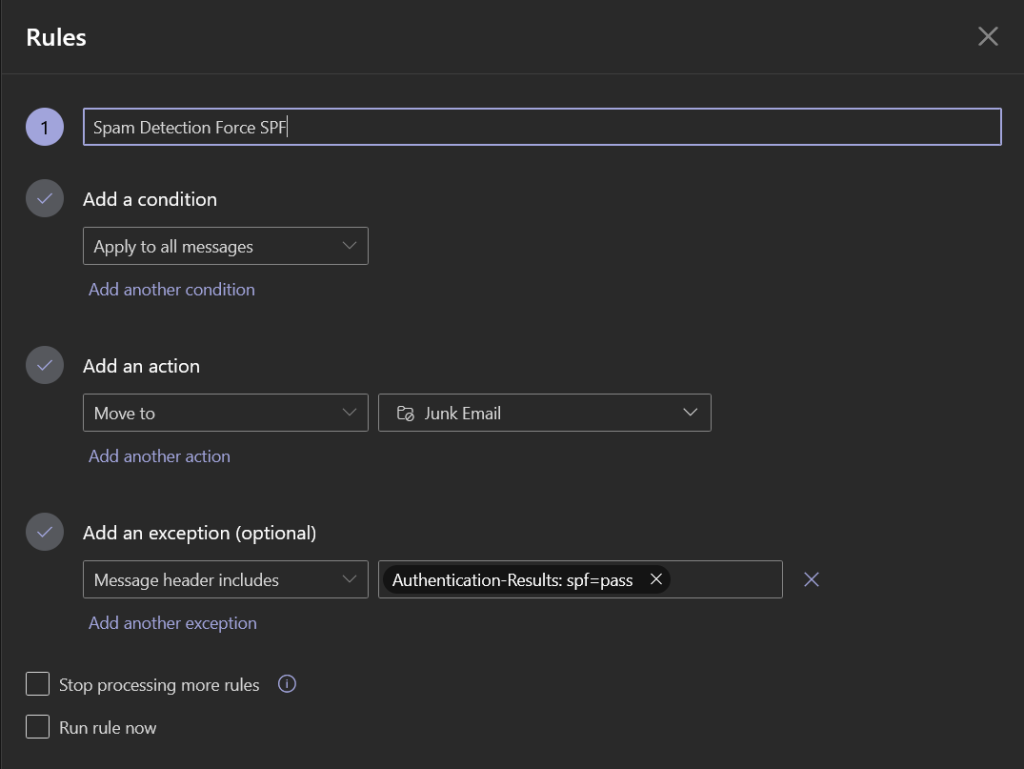
Make sure to place these rules in sequential order, and untick the Stop processing more rules box, to allow the second rule to be processed as well.